July 30, 2005
Announcing Sheepish!
Catch Stephanie today at the Bowery Poetry Club, reading from her prototype issue and talking about future Sheepish projects! Details above.
July 29, 2005
Announcing Kitchen Press!
Kitchen Press publisher Justin Marks is a poet living in New York City and is also Editor of LIT magazine.
Come hear Justin read from his own forthcoming Kitchen Press chapbook You Being You By Proxy tomorrow at the BPC. Details above.
Labels: Kitchen Press
DIY Pub web ring
The (evolving) idea is to use this site as a resource for DIY publishers and the folks who love them. Even when classes are not in session, I will continue to update the site with DIY publishing announcements, related articles, etc. So feel free to send your news this way!
And here are some graphic banners to post on your site with your link (if you like):

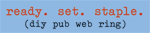
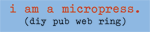
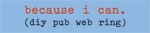
These are already uploaded to the Blogger image servers, so feel free to remote link (though you're also welcome to save and upload them to your own servers if you wish). Here's the code. Just replace [ ] brackets with < > brackets:
[a href="http://diypublishing.blogspot.com"][img src="http://photos1.blogger.com/blogger/988/248/320/DIYbanner1.png"][/a]
[a href="http://diypublishing.blogspot.com"][img src="http://photos1.blogger.com/blogger/988/248/320/DIYbanner2.png"][/a]
[a href="http://diypublishing.blogspot.com"][img src="http://photos1.blogger.com/blogger/988/248/320/DIYbanner3.png"][/a]
[a href="http://diypublishing.blogspot.com"][img src="http://photos1.blogger.com/blogger/988/248/320/DIYbanner4.png"][/a]
July 27, 2005
Doing the Demos (updated)
2. Layout, part 1. Setting up your layout document.
3. Layout, part 2. Placing your text.
4. Printing & photocopying
These step-by-step demos are all geared toward MSWord users. In Quark or InDesign, the process is essentially the same, except you'd be working with text boxes and "facing pages" in your layout document and possibly working with style sheets to format your text.
Labels: demos
DEMO: Printing and/or photocopying
As you've probably realized, once you've got your layout done, the rest is a relative breeze. You'll have finished books in hand in no time.
This demo will discuss your two basic reproduction options: printing all originals, or photocopying from a single original. As before, I've geared the demo toward MSWord. For those of you using Windows-based PCs, your menus will look a bit different than the ones on my Mac.
You will need:
* Your layout document on your computer
* Your printer
* Plain paper (to test and to make your original for photocopying)
* And a photocopier (unless you are printing each copy)
* Your interior paper stock
Coverting your layout to a PDF (optional)
This step is optional, but I recommend it because making your layout a PDF locks your formatting, page setup, and fonts into place, and that means you can print your books from any computer with the same perfect results. Printing from a PDF also provides insurance against accidental nudging and reflow. Most newer versions of MSWord have PDF capability built-in to the Print menu. (If your version does not, I'm happy to create a PDF for you.) On the other hand, once you make a PDF you cannot edit your text, so make sure things are exactly as you want them.
1. Open your layout document on your computer. Under File, select Print. From the Print menu, click the Save As PDF button. Note: If you have blank spreads in your layout document, you should choose "Create Blank Spreads" from the Options menu as well.

2. In the Save popup window, change the three-letter extension from .doc to .pdf.

3. (This extension helps your computer identify the document type.) Click Save. Close your layout document. Open your new PDF.
Printing your PDF: First pass
4. With your new PDF document open, under File select Print. In the Print menu, select Paper Handling. Click the radial button (that's what those little dots are called) for Odd Pages.

5. Now select Copies & Pages. Enter the number of copies you want. (You might wanna test the process first with just 1, and if you're photocopying obviously you just need 1. Tip: If you're priting a large number of copies, I suggest breaking into more managable smaller batches of 10 or 15 at a time.) Click the radial button for Collated. Note: If you are printing multiple copies but do not click collated, your spreads will have to be hand-collated after you've printed both sides--a needless pain.

6. Make sure the printer is loaded with your interior paper stock if you're printing each copy, or plain paper if you're going to photocopy this original onto your stock later. Click Print. You've just printed [X] copies of the FRONT sides of your spreads. Now you're ready to print the back sides.
Printing your PDF: Second pass
7. You're going to repeat the steps above, basically, but with a few key differences. First, before you remove the spread you just printed from the output tray, note their orientation. Does the top of each spread face the left or right? Are the spreads face-down or face-up? (Different printers do different things.)
8. Now, flip your spreads over, but make sure the text is oriented the same way as it was before the flip. If you get this wrong, the backs of your spreads will print upside down. Load your flipped spreads into the paper tray (and take out any blank sheets still in there).
9. You're ready to print the Even Pages of your PDF. So with your PDF open on your computer, under File, select Print and click the radial button for Even Pages, as you did for Odd Pages the first time. YOU MUST ALSO click the check box for Reverse Page Order. (Some printers print in reverse page order by default. If yours is one of them, then UNCHECK the Reverse Page Order box now.)
10. Select Copies & Pages (just like before) and enter X number of copies (same as before) and click the radial button for Collated. Click Print.
11. If you've done these steps correctly, you should now have X copies of your booklet spreads, printed double-sided. Don't be discouraged if you don't get it right the first time, and be sure to watch for misfeeds, etc. I screw up at LEAST once every time I print a new book. I ruined 13 copies of the last one. Sheesh.
If you've printing all orginals, that's it! You're ready to print your covers and bind the things. But if you're photocopying...
Photocopying your original
12. You now have a double-sided original. Print a couple of these--just in case something goes awry on the photocopier and one gets mangled in the autofeed.
13. If you're using a copyshop repro service, give them your original (and your back ups) and ask for X number of double-sided copies of your double-sided original, collated, on your interior stock (or choose one of their paper stock options).
14. If you're DIYing your photocopies on a self-serve or office machine, you're going to load the photocopier with your paper stock, select 2-sided original to 2-sided copy (machines may vary), select X number of copies, select collated (important, unless you want to have to do it all by hand later!), and either use the autofeeder for your originals (recommended, if available) or manually place each spread front, then back, next spread front, then back...on the glass. Ready, set, go.
It will probably take you at least one or two tries, particularly if you're using unfamiliar machines. And there's always a chance of a misfeed or other mishap. So make sure you have extra paper (if you're using special paper).
Labels: demos
July 24, 2005
DEMO: Layout Part 2: Placing your text
Since the current class is using MSWord, that's what I'm demonstrating here, and I'm using the pull-down menus for clarity rather than key commands since some folks are on Windows PCs and the key commands for the Mac I use are different.
Those of you more familiar with MSWord may not need the screenshots, but they're there if you do!
These are the same steps we discussed in Thursday's class.
To complete your layout, you'll need:
* Your formatted manuscript open on your computer desktop
* Your layout document (from the Layout, Part 1 demo) open on your computer desktop
* Your mock book
* A printer
* Tape, paper clips, or a stapler (optional step)
Using Your Mock Book as a Page Plan
Take your mock book apart and arrange the sheets on the table in front of you. Your mock book spreads are your page plan. Spread A of your Mock Book shows you what needs to be on Spread A of your Layout document. Spread B of your mock book tells you what to put on Layout Spread B, and so on.
Using your disassembled mock book as your guide, you'll know exactly where to place each piece of text into the layout document, copying and pasting it from your formatted manuscript.
Copying & Pasting Your Text
Note: In your formatted manuscript, each page = one booklet page. So each layout spread will contain 2 manuscript pages, 1 in each column. These pages do not appear in the manuscript in the order you will be pasting them.
1. Look at Spread A and the notes you've put on each side.

Mock book Spread A with notes.
2. In your formatted manuscript, find and highlight the text you want to place in the left column. Under the Edit menu, select Copy.

Copying text from formatted manuscript.
3. In your layout document, place your cursor at the top of the left column. Under the Edit menu, select Paste.

Pasting copied text into Layout document.
4. In your layout document, hit Return until your cursor appears at the top of the righthand column.

Layout spread with pasted text on left and cursor ready for right side.
5. Go back to your formatted manuscript and Copy the text you want to place on the right side of this spread, as before.
6. Go back to the layout document, and Paste the text in, as before. Compare Mock Book Spread A to Layout Spread A. The content you've pasted should match your mock book notes.

Mock book Spread A with notes (again).

Layout Spread A matching up to Mock Book Spread A. (Except the logo--I'm using a rubber stamp on each finished copy.)
7. In your layout document, under the Insert menu, choose Break/Page Break. This will add another page to your layout, and you're ready to paste in your text for Spread B.

Inserting a page break after the text in the right column.

Cursor at top left of Layout Spread B, ready for next piece pasted text.
8. Repeat the steps above as necessary until you've created a layout spread for each lettered mock book spread. FOR BLANK PAGES, use Insert/Break/Page. Save after each paste and compare your layout spreads to your mock book spreads frequently to make sure they're still matching up.
9. Print your layout spreads. (If you like, label them with their spread letters to help you compare to your mock book one last time, as I've done here.)

Printed layout document, with spreads labeled for matching to mock book.
10. If your layout spreads match your mock book spreads, you're golden. Save your layout. Close your manuscript document; you're through with that. OPTIONAL: If you like, you can make triple sure you've got everything where it should be by making a new mock book with your printed layout spreads: tape (or paper clip or staple) Layout Spread A to Layout Spread B, facing back to back, to mimic a double-sided printed sheet. Do the same for C|D, E|F, etc. Then stack them in order (A, C, E, facing up with A on top, etc.) and fold the stack along the gutter. Like this:

Printed layout document, with spreads attached A|B, C|D, E|F to mimic finished book.
11. Holding your new printed mock book at the spine, read it for order and flow. Do pieces running more than one page appear in the right order? Does the layout contain every element you want in your finished book? Are you happy with the spacing, fonts, etc. Yes? Then you're ready to start printing. (Demo to come.)

Reading your printed mock book.
Labels: demos
July 23, 2005
DEMO: Layout Part 1, Setting up your layout document
Since all of you are using MSWord, this demonstration will be geared toward that software. I'm going to be talking about a digest-sized booklet (8.5 x 11, with landscape orientation), but the steps are the same for legal-sized paper. I use a Mac, so if you're on a PC your menus may look a little different. These are the same steps we discussed in Thursday's class.
Important: You must be sure your mock book "reads" properly and that you've allotted space for everything. Your page-count must be a multiple of 4 (because each sheet of paper will contain 2 booklet pages on the front, and 2 on the back).
To set up your layout, you'll need:
* Your computer with MSWord
Set up your document
1. Open a new document in MSWord.
2. Under the File menu, select Page Setup.
3. In the Page Setup window, select your paper size (letter or legal) and orientation (landscape, i.e. the little guy's head faces the right margin in the graphic).

4. Click OK. Your MSWord document should now reflect your chosen paper size and orientation. Save.
5. Under the Format menu, select Document.
6. Set your top, bottom, left & right margins. You must use the same margins you selected for your booklet page size in the mock book steps. The examples in that demo were for half-inch margins, so I've entered .5 for all. If you estimated wider margins, adjust them now. Click OK. Save.

7. Next, you'll set up your columns. (I'm demonstrating two columns per page, which is adequate for most books. Stephanie mentioned she may want to try 4 per sheet (for 2 columns per booklet page), but the idea is the same. Under the Format menu, select Columns. Click the graphic for 2 columns, or type 2 into the box. We estimated a 1" gutter (space between columns where your binding will go) in the mock book step, so enter 1 in that box. The column widths will automatically adjust. Click OK. Save.

8. Your layout document is all set up. Now you're ready to start pasting in your text. (Tip: If you plan to do other chapbooks in the future with this same format, do a Save As and name this second copy Chapbook_Template.doc or something similar. Each time you want to start a book, open your template and do a Save As under the name of the new project. You'll be ready to paste right away.)
Labels: demos
July 22, 2005
Fontastic
Good Fonts (hmm, server is offline? try later)
Font Freak
Da Font
One other caution: some free fonts may not work with your operating system or printer drivers. You'll just have to try them and see.
In my opinion, good type design is a subtle art, and simple is usually better, at least for body text. If you must get crazy, your headlines and titles are the place to try a wacky "display" typeface. Conventional wisdom has it that serif typefaces are easier on the eye than sans serif typefaces for long stretches, but some folks suggest that the popularity of sans-serif fonts on the web may be advancing our ability to read sans serifs with greater ease. (I think this may be a good point, but I still personally prefer serifs in print.)
Here's a site with info on classic printing typefaces (if you're into that kind of thing):
Thinking with Type
And for the true typeface connoisseur, my fave (and no way are these free):
House Industries
Fontastic bonus: I'm such a nut for type & design, I even wrote a poem in which Futura Book appears. (The canned product referred to is Sofia Blanc de Blanc, which does not employ Futura Book in its packaging but is still totally totally hot.)
July 20, 2005
A new DIY chap from Hermosa Neutron

Remember the Ugly Duckling chapbook Novelty Act, the corrugated Navy poems chap, and the wacky gun-stenciled plastic covered accordian-style chap we looked at in class?
Well, Maureen Thorson also has a brand new DIY release. EVOL sports a handmade, hand-printed cover and is filled with love flarf, published via her inspiring Hermosa Neutron micropress. It can be yours for a mere three bucks. (Click here and use the handy PayPal button in the sidebar to purchase.)
(And if you're wondering "what the hell is flarf?" see this recent post by Kasey Mohammad for starters.)
Labels: new releases
July 19, 2005
All clear?
By Thursday, you should have estimated your page count, made your mock book, determined your interior production method (printing vs. photocopying), and settled on your paper stock. (And if you are certain how many copies you're making feel free to go ahead and procure it, just be sure to get a little extra to make up for errors.)
This week we'll be looking at our mock books, addressing any problems with this step, and moving on to layout, production & covers. (The idea is to be have the books printed, or at least in progress, by our fourth and final class on Thursday, July 28. We can finish up our bindings that class period and/or before our reading Saturday, July 30.)
July 16, 2005
Stickers for Stephanie
Any office supply store will have them. You could use any mailing labels (they also come in clear) but these are versatile because you cut them to whatever size you want and the stickers on the sheet don't all have to be the same.
Cool way to promote your zine. You could staple or just slip them in, customize them for theme issues, etc. (Probably couldn't do these on a photocopier, but a laser printer works beautifully. I can bring you some sample sheets if you wanna try it out.)
If ya wanna wheat-paste the old-fashioned way (tho it might be considered vandalism depending on where you do it!), here's a recipe.
July 15, 2005
Artistic aside: The making of a Spineless Book
It's an absolutely beautiful book. (I'll try to remember to bring it to our next class so you can see it.)
Thanks to Josh for the link.
A new view
DEMO: Making your mock book
Making your mock book requires 3 basic steps: 1) formatting your manuscript, 2) estimating your page count, 3) creating a page plan.
You'll need:
* Your manuscript in MSWord
* Several sheets of blank paper
* A pen or pencil
Remember: We are not making the actual layout yet, just formatting to get an accurate page count and figuring out where everything needs to go in the layout. An essential step! Also, this page plan is for the interior of your book only. We'll do the cover separately later on (since you'll be printing it separately on different stock.)
Formatting your manscript
Now that you've determined exactly what you're putting into your zine or book, put all of your text into one MSWord document and style it--put it in the fonts and point sizes you've selected. Now's also the time to think about paragraph spacing (single-spacing or a little more breathing room between lines?).
Next, set the margins in your document so that they mimic the page size you'll be working with. In MSWord, you can manipulate the margins from the Format menu, under Document. In other words...
For a half-letter (aka digest) sized chap like Justin's, the page size in the finished book would be 5.5 x 8.5 (a landscape letter-sized sheet, folded in half). Half-inch margins all the way around would leave you with a 4.5 x 7.5 area for your content. In the finished book, your gutter (the blank area in the center of the book where the inner margins meet) will be 1 inch. That means in a letter-sized MSWord document, you should set your margins as follows:
Top: 1.75 inches
Bottom: 1.75 inches
Left: 2 inches
Right: 2 inches
For a half-legal sized zine like Stephanie's, the page size in the finished mag would be 7 x 8.5 (a landscape legal-sized sheet, folded in half). In this larger format, you'll have a bit more leeway with margins if you want to go larger, so play around if you like. For simplicity's sake, I'll stick with with a .5 margin all the way around in this example. That will result in a 6 x 7.5 area for content (with a 1-inch gutter in the finished book). So in a legal-sized MSWord document, you should set your margins as follows:
Top: 3.25 inches
Bottom: 3.25 inches
Left: 1.25
Right: 1.25
Estimate your page count
Once your text is styled and you have your document margins set to mimic your chosen page size, you should be able to easily estimate about how many pages your content will run. Print your document. If your margins and text and paragraph styling aren't quite how you like them, tinker until you like what you see.
Your printed formatted manuscript should now reflect the page-count of your finished book. (Bear in mind that your MS is a stack of single-sided sheets, and your finished book will have four book pages per double-sided sheet, so your stack is thicker than your finished book will be.)
You'll probably want to add some or all of the following:
Front matter (the term for anything that comes before your first poem or article)
* Title page
* Contact info/copyright page
* Table of contents
* Acknowledgments (these can go up front, in the back, or be combined with the copyright notice)
Back matter (the term for anything that comes after your last poem or article)
* Author bio/contributor notes
* Blank pages
(If your Table of Contents, Contributor Notes, or Acknowledgments threaten to run more than one page, the safest bet would be to format them as you did the rest of your manuscript just to see how long they are when styled the way you want them in the finished book. Otherwise just estimate one page for each.)
ILLUSTRATIONS: For a project like Stephanie's, it's essential to estimate space for illustrations now as well. A simple way to do this would be to collect printed copies of the images you intend to use and place them on sheet with the same margins as the rest of your document, and add the necessary pages to your estimate. If you have the images already digitized, you can go ahead and use the Insert/Picture function of MSWord and put them in the manuscript. You might want to round your page up (see below) to make sure you have extra room to play with later.)
# of formatted MS pages + # of front matter pages + # of back matter pages = Total page count
Creating a page plan, or mock book
I illustrated this step in class last night. Some of you may feel comfortable skipping the steps above and just "eyeballing" your page-count estimate after you've completed your first few projects, but I wouldn't advise ever skipping this step, even after a hundred projects!
Folded booklets like the ones we're making have page-counts that are multiples of 4, because each sheet of paper will contain four book pages: two on side A, two on side B. So round your estimated page count up to the nearest multiple of 4. (18 would need to be 20, 21 becomes 24, etc.)
Now, take your page count and divide it by 4. This will give you the total number of sheets per book.
20 book pages = 5 sheets of paper
36 book pages = 9 sheets of paper
...and so on...
I'm going to use a 12-page book as an example, but the idea is the same for any number of sheets.
12 book pages divided by 4 = 3 sheets of paper
So, I'm going to take 3 sheets, and label each side: A|B would be the front|back of the first sheet, C|D the front|back of the second, E|F the front|back of the third.

Three sheets with labeled front and back (trust me) sides.
Then I'm going to stack sheets A|B, C|D, E|F, with the A, C, E facing up and A on top of C on top of E.
Fold them in half, like a booklet, with A on the outside, where the spine will be.

My labeled sheets, stacked in order and folded, with A on the outside.
Now, starting from the first page of your mock booklet and with your formatted manuscript as your guide, label each page with the title of the piece that should appear there. Title page, copyright page, table of contents, blank, Poem/Article, Poem/Article part 2, etc.
It will look something like this:







My mock booklet pages, labeled with contents. Note that I have indicated "cont'd 2," "cont'd 3" for poems that are running over multiple pages. You'll see why it's necessary when we get to the layout process.
Holding your mock booklet at the spine, flip through it a few times, "read" it for logical arrangement of your front and back matter, and check it against your formatted manuscript again to make sure you've allowed enough space for pieces that run more than one booklet page. Make sure you've allotted space for all the elements you want to see in the interior of your finished product.
When you're sure your mock book accurately reflects the length and arrangment of your finished book, you're ready to use this page plan to create your layout!
Labels: demos
July 14, 2005
Copycat the cartoonists
So check out Jessica Abel's terrific Art Babe site for some great info on making & selling comics--and think about ways to adapt her comics-specific advice to your own projects. Her sections on Making Minicomics and Selling Comics will probably be the most useful for you (but it's all good stuff).
Freebie free-for-all
Equipment
2 saddle staplers with staples
2 three-hole punchers
Small-format paper cutter
Ruler with rotary blade cutter
Card stock
White, 11 x 17. 50 sheets (could be trimmed down, but remember that's extra work!)
Red, 8.5 x 11. 10 full sheets (10 digest-sized books, or 20 quarter books)
Fuse green, 11 x 17. 7 full sheets + various large scraps (could be trimmed for digest-sized covers)
Interior stock
Plain white acid-free paper (500 sheets)
Decorative papers
5 sheets of handmade textured paper in beige
4 sheets of handmade textured paper in dark red
1 large sheet of black "tire tread" textured paper
1 large sheet of gold & silver leaf-print on olive green
1 sheet of recycled printed paper: blue dogs and florals on cream
1 sheet of recycled printed paper: gold florals on dark orange
1 large piece of white paper mesh (This one's hard to describe! I'll bring a swatch.)
Adhesive paper
5 sheets of sticker paper for laser printer, 8.5. x 11 (print & trim to size for use as cover plaques, etc.)
Arcylic yarn
Nothing fancy, just yr basic craft yarn in yellow, orange & black
Might have a few more things. I'll keep looking.
* Apologies to those of you following along, but these supplies are for class members only!
Two-for-one tip
Week two overview
Discussion of content for each project
* Finalized content
* Project title
* Naming your press
* MS preparation
* Feedback/editing (optional)
Inspiration
* Sample chapbooks
* Sample zines
* Cover ideas
* Interior ideas
* Binding ideas
Design & materials
* Cover stocks
..... Card stock
..... Construction paper
..... Plain paper
..... Specialty papers
..... Recycled materials
* Paper stocks
..... Photocopier/printer/typing paper
..... Color printer/copy paper
..... Colored papers
..... Recycled papers
..... Specialty papers
* Binding options
..... Saddle stapled
..... Simple hand stitch
..... Machine stitch
..... Fasteners
..... Band binding
..... Folded options
..... Alternatives to binding
.......... Deck of cards
.......... Envelopes
.......... Folders
..... Extras
.......... Flyleafs
.......... French flaps
Layout
* Trim size vs. content considerations
* Fonts & point sizes
* Determining page count
* Making a mock-up
* Paste up
* MS Word
* Quark, InDesign, Pagemaker, etc.
* Templates (to be uploaded to the blog and/or emailed)
* Is anybody planning for interior illustrations?
Print production
* Laser printing
* Photocopying
* 100% DIY or copy shop service?
* Semi-DIY options
.....Lulu
.....Cafe Press
* Illustrations: paste up, scanning, digital originals
* Adding color
FOR NEXT WEEK:
* MS feedback by early next week for those who’ve opted for it
* Mock-ups made
* Materials ready
July 13, 2005
Why DIY?
Brenda Iijima of Portable Press at Yo-Yo Labs.
An interview with Buck Downs, of Buck Downs Books.
And here's a site, by an author who left a mainstream publisher behind to strike out on his own and do it himself:
Jim Munroe of No Media Kings.
Labels: Why DIY
In a bind
Books as art
July 08, 2005
Innovation: binding
(Thanks to Reb Livingston for the link, which I found in her latest Crucial Rooster column at the Happy Booker.)
Turning back time.
Now what?
JAM Paper & Envelope
611 Avenue of the Americas (6th Ave.) at 18th Street
Plain & specialty papers, card stocks, envelopes, etc. Good deals on remainders!
Paper Access
23 West 18th Street between 5th & 6th Aves.
Higher-end stuff, but some beautiful papers for fly leafs or collaging, plus all the basics in about a million colors and sizes. They also have other supplies like stencils, rubber stamps, binding materials, etc.
Kate's Paperie
Five locations in Manhattan (link to store locator)
Similar to Paper Access, but less practical perhaps, more boutiquey.
Kinko's
(link to store locator--enter your zip code)
Staples
(link to store locator--enter your zip code)
Office supply stores like Staples and Office Max usually carry basic papers and card stocks, saddle staplers, stencils, envelopes, mailing labels, etc.
Office Max
(link to store locator--enter your zip code)
July 07, 2005
What we did. What we're doing next.
Since we're all focusing on print-based projects (with online shops or blogs to supplement), I will be rearranging the resource links to the right and adding new ones with those emphases in mind. I've invited you all to become members of this blog (totally optional), so feel free to post ideas, examples of inspiring projects, or any other thing that pops into your head on the topic of DIY publishing. You can also pipe up via the comments function (linked below any post).
--
For next week: In our next class we're going to get specific, and begin applying the generalities we discussed tonight to your individual projects. Check out the links in the right sidebar and/or visit the consignment section at St. Mark's Books in the East Village (address below), Clovis Press in Williamsburg (address below), or the Bowery Poetry Club's bookstore (at the top of the stairs, just between the cafe & the bar, in case you missed it) for inspiration regarding editorial content and design possibilities. I'll also bring a bunch of samples for us to look at more closely next week.
Chapbookers: Begin sifting through your work to determine your selections. If you'd like, bring copies to our next class to get others' opinions. Decide if you want to use your chapbook as an opportunity to create a themed or stylistically coherent grouping, or if your aim is to edit a sampler of your best work for readings, etc. Are you thinking of one or more long poems, a series of shorter pieces, or some combination of the two? Do you have a title in mind, or a few you'd like to run by us?
Zinester: Since you're working with new material that you'll either be writing yourself or soliciting from others, get a jump on the content for your first issue or prototype. Begin thinking about what kinds of pieces you'd like to include: reviews of albums and/or live shows, a calendar of recommended events, an interview, articles, music-related fiction or art, etc. If you're planning to solicit material from other writers, invite them now. (With a four-week deadline, you may also opt to borrow sample material from other sources to create your prototype zine, then replace it with original material at a later date when you've had time to gather everything.) Will each issue of your zine focus on the same style of music or theme? Are you envisioning sections or regular columns? Feel free to bring copies of material you've collected (original or borrowed samples) to class to get others' opinions. I'd say bring your title ideas--but you've already got a great one!
--
You'll find an assortment of zines & chaps (among other things) on consignment in these local stores:
Bowery Poetry Club Bookstore
308 Bowery at Bleecker
Manhattan
St. Marks Books
31 Third Avenue at 9th Street
Manhattan
Clovis Press Bookstore
229 Bedford Avenue
Williamsburg, Brooklyn
Welcome!
If you have any questions about the syllabus or resource links, there's a built-in comment function (click the comment link below any post) or you can always email me at shanna at softskull dot com.
Tonight we'll be talking about DIY publishing in general, as well as discussing the ideas for your individual projects.
See you at 7:00.
--Shanna
DIY Publishing Syllabus
DIY Publishing: Chapbooks & Zines, Webzines & Blogs
Bowery Arts & Sciences Program in Applied Poetics
Bowery Poetry Club
308 Bowery
Workshop Space (downstairs)
July 7, 14, 21, 28 at 7:00 p.m.
Class reading: Saturday, July 30 at 2:00 p.m.
OVERVIEW
Why DIY?
* DIY as an extension of one’s art
* DIY as direct contact with one’s audience
* DIY as a business
What is a micropress?
* In print
* Online
* Self-sufficiency
What is a chapbook?
* Cheap book origins
* Chapbooks as book art
* Chapbooks as a unit of composition
* Chapbooks as a sampler or selection of larger project
What is a zine?
* Magazines vs. zines
* Single-author zines
* Multiple-author zines
* Themed zines
What is a webzine (online journal)?
* Print magazines vs. web-based magazines
* Editorial schedule: issue format…or not
* Viewpoint & aesthetics
* Single- or cross-genre
* Single- or multiple-contributor
What is a blog?
* Viewpoint & aesthetics
* Uses of the blog
......Personal expression
......Joining the conversation
......Publication of creative work
* Considering your audience
Distribution options
* Consignment
* Event-based
* Direct mail
* Online
Publicity
* Building an email list
* Establishing an online presence
* Trading links
* Postcards & fliers
* Booking events
* Event-based publicity



